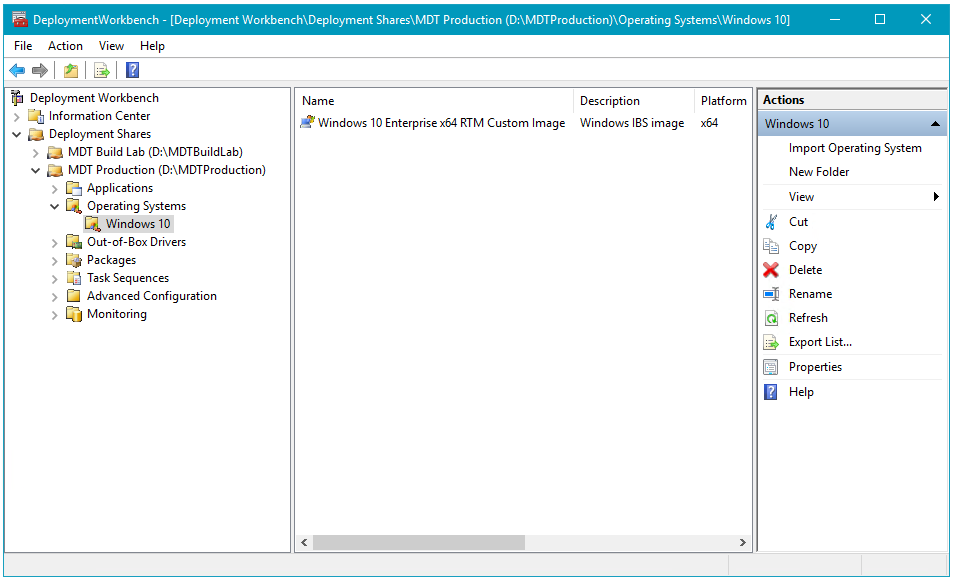Storage is one of the topics that is done differently in the corporate world than home environment. In SOHO data is usually stored in directly attached hard drives and in a device in a device over the network using a NAS. On the other side, corporate usually depend on something called a SAN to store their corporate data.
NAS?

NAS stands for Network Attached Storage, which is basically generally a device over the network that is used to host and share information over the network. The device can serve multiple services or dedicated for file storage.
NAS is a file level storage. File level storage mean that the NAS and the client exchange files between them over the network, just like when a file download from a website. Moreover, with file level storage files are usually stored in a fixed location with a fixed storage capacity. As a result, expanding storage capacity is usually not possible and always require some downtime.
There are many protocols used for files storage such as SMB and AFP. Most NAS devices nowadays support and use SMB as its main file exchange protocol.
SAN?

SAN stands for Storage Area Network and it is a network of multiple devices connected to serve a single purpose …storage. The network contains fiber matrix, storage controller and even pools of blazing fast hard drives.
Unlike NAS, SAN uses block level storage. In a nutshell, block level storage means that communication between the SAN and the client is treated like a directly attached hard drive into a motherboard. As a result, SAN mounts are visible as a local hard drive on clients.
There are two main protocols for SAN: iSCSI (Internet Small Computer Systems Interface) and FC (Fibre Channel). Most SAN nowadays use FC is built specifically for SAN and it is faster than iSCSI, but it is more expensive.
Why SAN over NAS?
Large enterprises use SAN over NAS for multiple reasons. First, SAN performance is higher than most NAS devices, due to the way storage area networks are built. Second, SAN allow easily to modify storage allocation of each storage mount. Also, the mount can reside on single hard drive, single virtual hard drive and event on two different building! Third, Storage are networks are real fault tolerant if built correctly. HP has proofed that a SAN can be bullet proof literally in an old TV commercial!!! The commercial can be viewed bellow.
Hemo’s Take
It is alright if you are not very familiar with SAN, as it is considered as big boys toys. Myself, I don’t have the permission to work with it yet, but one day both of us will work with it ?